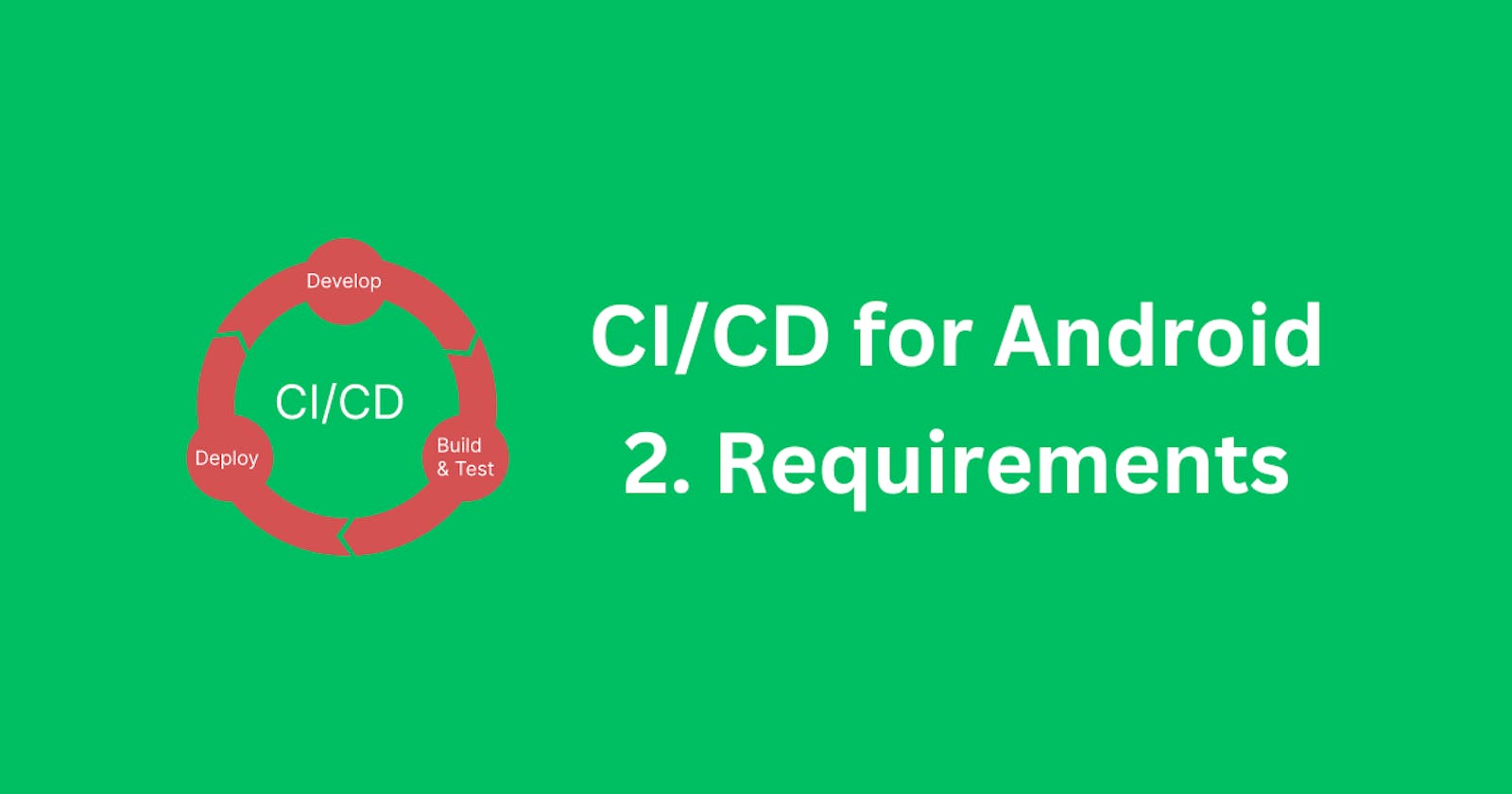Google Play Developer Account
The first thing that is required to set up the CI/CD for Android is creating a Google Play Developer Account so that the CI/CD will have a destination where to deploy to. Go to the Google Play Developer Account Setup section for more details and steps to set it up.
Jump to Google Play Developer Account Setup
Authorization to Google Play Developer Account
Once we have the Google Play Developer account in place, we will need to be able to use it for deployment. That is done through an API provided by the Google Play Developer Console. Go to the Google Play Authorization section for more details and steps to set it up.
Jump to Google Play Authorization Setup
Keystore and signing setup
Now that we have the Developer Account up and ready, we can start working on preparing the app for deployment to Google Play. In order to deploy to Google Play, the applications need to be signed with a special key that we can create inside the Android Studio. Go to the Keystore setup section for more details and setup steps.
Repository Setup
At this point, we have the signing ready to sign our applications before we deploy them to Google Play. We are good to go if we are about to do manual deployments. But the idea behind this course is to make automated deployments and get rid of all the manual work related to it. Therefore, our next step is to set up the repository. In the Repository Setup section we go into the details and steps to get it ready.
Project Setup
In addition to the repository setup, we might need to do a little update for the project itself. This depends on the choice of the repository solution (GitHub, BitBucket, etc.) and the CI/CD runner. We go over the details in the Project Setup section.
Initial Deployment
We are pretty done at this point, and our CI/CD system could already start doing the job for us. The only last bit missing is a first manual deployment which is a requirement from the Google Play Console. Let's get through it in the Initial Deployment section.